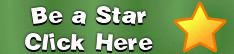|  | 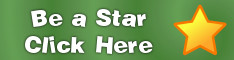 |
Forums
Site News and Help
How to use the Apollo Cloud and FAQs
| Posted by: webmaster Posts: 62  The Man in Charge | How to use the Apollo Cloud and FAQs - Posted on: Mar 16, 2013 09:45:55 How to use the Apollo Cloud Keyboard Commands and Shortcuts:
Frequently Asked Questions Q: Do I have to be a Star Member to use the Photo & Video Cloud? A: Yes. Star Membership gives you access to all parts of the site. Hosting thousands of photos is extremely expensive, so we can only offer it to those who support the site. All members are initially given a limited amount of points, which allows you to sample the Photo Cloud. Q: Why can't I download photos? A: Some photos are not downloadable. Profile photos are not downloadable unless the person specifically allows it. Also, you need to be a Star Member to download photos. RAM drawings are not downloadable. You can view them only on Apollo. Q: Why can't I see the videos? A: You have to be a Star Member to view them. If you are having technical problems, clear out your browser's cache and reload the page. You might also want to check your firewall as it might be blocking the videos. We suggest using only Firefox to view Apollo as it has the best video support. If you are using Internet Explorer, you must use version 9 or newer. Internet Explorer 8 does not support the latest HTML5 video technology. Windows XP users need to upgrade to Firefox or Chrome. You can download Firefox from mozilla.org. Chrome can be downloaded from Google. Q: How do I hide the title and toolbar that shows up at the bottom of the photo/video window? A: Click on the X icon on the right. Q: Do I have to be a Star Member to upload photos or videos? A: No, anyone can submit photos and videos to the Apollo Cloud. Q: Can I upload my Profile Photos and Videos into the Apollo Cloud? A: You should use the Profile Photo submission page to do that. Click on the Profile icon at the top right of the page. Q: Will my Profile Photos and Videos show up on the Photo Cloud? A: Yes, they will show up after you have categorized (tagged) them into the proper groups. Q: What type of photos can I upload? A: You can upload JPEG (jpg) and PNG formatted photos. Q: What type of videos can I upload? A: You can submit MP4, MP2, and MOV formatted videos. Q: The photos or videos I just uploaded are not showing up on the Apollo Cloud. What went wrong? A: All submitted photos and videos are sorted, culled, and tagged by volunteers. It takes a long time to process tens of thousands of photos. Also, not all photos are suitable for the Apollo Cloud. Q: What is the Private Stash feature? A: The Private Stash feature lets you store your photos on Apollo instead of on your own computer. You can access them by clicking on the Private Stash tab. If you want to upload photos to your Private Stash, click on the on "Private Stash" radio button on the upload form. Q: Can other members see my Private Stash photos? A: No, they are completely private. Last edited on: Jun 18, 2017 17:05:15, by: webmaster |
Thread Locked