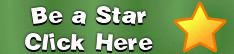|  | 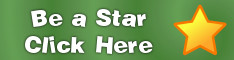 |
Forums
Site News and Help
How to Use Apollo Chat
| Posted by: webmaster Posts: 61  The Man in Charge | How to Use Apollo Chat - Posted on: Aug 18, 2012 20:36:32 Simple instructions on how to use Apollo Chat. Click on the chat icon at the top of the screen to open the Apollo Chat window.
Once the chat window opens, click on one of your buddies who is also on Apollo Chat. You will get a confirmation for your request. Click yes and wait for your friend to accept your chat request.
If you have not added any buddies visit the profiles of friends or people that you like, then add them to your buddy list. They will show up in your Apollo Chat buddy list promptly. People have to have the Apollo Chat window open to be available for chat. Tell the person you want to chat with to open Apollo Chat.
If the person is on chat, you can click on the "Chat With Me" button. This will open up Apollo Chat (if you haven't already) and send him a chat request. Begin chatting if he accepts.
|
| Posted by: webmaster Posts: 61  The Man in Charge | Pop-up Blockers and Apollo Chat - Posted on: Aug 28, 2012 09:46:50 If you have trouble opening Apollo Chat, or you would like Apollo Chat to open up when you log in, you need to change your pop-up blocker settings. Safari on Macs  Hit ⌘, (command key + comma) to get to your preferences. Click on security, then uncheck "Block pop-up windows."
Firefox Go to your preferences, click on content, then click on exceptions across from "Block pop-up windows."
Type www.apollonetwork.com in the "Address of website" field. Then click "Allow."
It should look like this:
Internet Explorer Hit the ALT key once to get the menu bar. Then go to Tools -> Pop-up Blocker -> Pop-up Blocker Settings.
Type http://www.apollonetwork.com/ then click add. Click close and that's it.
Google Chrome If you value your privacy, we recommend you do not use this browser. Instructions on how to allow pop-ups are: here. Last edited on: Aug 28, 2012 10:44:19, by: webmaster |
Thread Locked